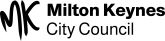How Virtual Permits work
Employee and Commuter permits as well as parking scratch-cards are now available virtually. This means you no longer need to purchase a physical permit or book of scratch-cards. A parking session will be created virtually through RingGo whilst the parking attendants view your booking on their handheld enforcement computer terminal.
Employee Permit
Employee permits are available to anyone that works within the Central area of Milton Keynes. These offer a 30% discount on the standard rate of parking. To gain a permit, you need to demonstrate that you work within the Central area.
To obtain an e-Permit, you need to submit your application online. Your application will ask for you to provide your employment details so that Milton Keynes Council can verify your employment. Your application will be instantly approved and you can purchase sessions straight away.
There are three ways to purchase sessions; either online or over the phone 020 3046 0005 () or via the RingGo Android and iPhone app. If you purchase your virtual parking session by phone, the session will begin immediately and the longest duration you can park for is 30 days. These days will be used consecutively from the time of purchase.
If you purchase online or via the app then you are given two options; you can start your parking at any time and you can purchase any amount of time from half a day up to 1 year.
Please note that all Employee Permits last for one year. You will be reminded by email when you need to re-apply for this service. Whenever you need to park you will 'draw down' on a year's supply of either half or full day parking slots. Once your threshold allocation limit has been reached, your permit will expire. The threshold limit is 365 full day sessions, 730 part day sessions (five hours) or a combination of the two but not amounting to more than 365 full day sessions.
Commuter Permit
Commuter permits are available for residents of Milton Keynes that commute from the station and use Council-operated long stay parking nearby. To be eligible for the permit, you must live in postcodes MK1-MK17 or MK46.
To obtain an e-Permit, you need to submit your application online. Your application will ask for you to upload proof of residency. Your application will then be sent to Milton Keynes Council to be approved. This can take up to five working days. Once the email has been approved you will receive an email letting you know.
Once approved, you simply book online, by phone (020 3046 0005. ) or via the RingGo Android and iPhone app.
If you purchase your virtual parking session by phone, the session will begin immediately and the longest duration you can park for is 30 days. These days will be used consecutively from the time of purchase.
Please note that all Commuter Permits last for one year. You will be reminded by email when you need to re-apply for this service. Whenever you need to park and 'draw down' on a year's supply of full day parking slots. Once your threshold allocation limit has been reached, your permit will expire. The threshold limit is 365 full day sessions.
Benefits of a virtual Permit
The benefits of using an e-Permit are:
- Up to 30% discount on the cost to park compared with paying standard rate at the machine
- No need to wait in a queue to purchase your Scratch-Cards
- No need to pre pay for a parking permit or Scratch-Card that you may not use
- You only pay for time that you use
- Quick and simple, once registered you can park for up to a year without re-applying
- More environmentally friendly - no wasted parking tickets or Scratch-Cards
Permit Prices
Click here for current pricing on Employee and Commuter Permits.
Refunds
Once a virtual session has been confirmed online or by phone sessions are not refundable.
If you no longer require your long term (over 1 month) virtual parking permit you can obtain a pro-rata refund. The refund applies to any whole months that remain unused as at the date of surrender of the permit. Please contact Milton Keynes Council to apply for a refund.
Change of Vehicle
Virtual Permit sessions are enforced by the parking attendant by viewing the vehicle registration number. Therefore, if you change your vehicle your session needs to be updated. If you happen to use two different vehicles there are two different ways of managing this;
If you have created a long term permit session and need to change the active vehicle on the virtual session then you can do so online. Click here to access the help section of the RingGo website which enables you to change the vehicle on your permit session. Just remember to change it back when you return to using your regular vehicle!
If you regularly use two vehicles and you aren’t sure from one day to the next which vehicle you are using then simply just create your permit session for as long as you are sure you are using that vehicle. It takes less than 30 seconds to book your parking on the phone which can be done whilst walking into your office so it’s no hassle what so ever.
Where can I park?
Virtual Employee Permits are exactly the same as your old permit or scratch-cards. You can still park in any area that displays an E1 on the signs. You need to select 8695 when applying for an Employee Permit which allows you to park in all E1 areas. The parking attendants will be able to view your vehicle registration number in both the Standard and EMR areas.
E1 signs can be found in the Standard area parking in Milton Keynes which is standard parking RingGo zone 8683. The standard area near to the train station has an Early Morning Restriction meaning standard parking does not start until 8.30am. However, with an employee permit you can park there from 7am. This area is called RingGo zone EMR and is standard parking location number 8694.
The zone to use for employee permit sessions is E1 Employee permits 8695.
I still need help!
If you would like to be shown how to apply for an Employee Permit and create a session online then click here to watch the video.
If this article has not answered all your questions then click here to view our Help Centre.
Apply
To complete your application form click on the relevant icon below